Tutorial created in PSPX3, but any version should work.
Supplies:
Tube of choice, with closeup. I am using a fab Ismael Rac vamp girl.
Do not use unless you have a license to do so.
Scrapkit: Black Dagger Brotherhood - Wrath, by me and available HERE
Mask WSL220 available HERE
Jasc Animation Shop if you are animating.
Filters: Xero
Alien Skin Eye Candy 6
Mura Meister Copies
__________
Okay lets get started.
Open a new 700 x 700 image.
Copy and Paste Frame 4, resize by 75% and then 85%, rotate 8 degrees right.
Copy and paste paper17, resize by 75%
Select inside frame, expand by 7, selection invert. Making sure you are on the paper layer, hit Delete.
Font Tool: Agency FB size 16, create as Vector. Stroke Width 1.
Type the Words: JUST ONE BITE
Apply. Objects/Align/Centre in Canvas. Convert to Raster Layer.
Effects/Plugins/Mura Meister/Copies/Tiling with the following settings
Supplies:
Tube of choice, with closeup. I am using a fab Ismael Rac vamp girl.
Do not use unless you have a license to do so.
Scrapkit: Black Dagger Brotherhood - Wrath, by me and available HERE
Mask WSL220 available HERE
Jasc Animation Shop if you are animating.
Filters: Xero
Alien Skin Eye Candy 6
Mura Meister Copies
__________
Okay lets get started.
Open a new 700 x 700 image.
Copy and Paste Frame 4, resize by 75% and then 85%, rotate 8 degrees right.
Copy and paste paper17, resize by 75%
Select inside frame, expand by 7, selection invert. Making sure you are on the paper layer, hit Delete.
Font Tool: Agency FB size 16, create as Vector. Stroke Width 1.
Type the Words: JUST ONE BITE
Apply. Objects/Align/Centre in Canvas. Convert to Raster Layer.
Effects/Plugins/Mura Meister/Copies/Tiling with the following settings
Select inside frame, expand by 7, selection invert. Making sure you are on the word layer, hit Delete. Change mode to Soft Light.
Copy and paste wiredeco, resize 75%, move to the bottom of the frame, duplicate, flip.
Copy and paste Bling curtain, resize 75%, drag under wiredeco at top of frame. Taking your freehand selectin tool, select any of the curtain that shows at the top of the wire. Delete.
Copy and paste Winged Skull, resize 75% twice. Move to the bottom left of frame, duplicate, resize 75% and move to top right of frame.
Copy and paste paper 8, resize 85%, apply WSL220 mask, delete mask layer, merge visible. Move this layer to the bottom. Effects/Edge Effects/Enhance.
Copy and paste Chicken Wire, resize 75%
Copy and paste Candle, Dagger, Book & Deco Skull, resize 55%, move to bottom right, and arrange to your liking.
Apply drop shadows to all of your elements. I used 2, 2, 50, 3.
Copy and paste your closeup tube below frame, arrange to your liking. Select inside frame, expand by 7, selection invert. Making sure you are on closeup layer, hit Delete.
Effects/Filters/Xero/Porcelain. Keep all sliders at default except for colour ones. Move Red & Blue to zero, and Green to 50. Apply.
Duplicate, Adjust/Blur/Gaussian Blur at 3.5
Change mode to overlay. Apply drop shadow to bottom closeup. I used 0,0,75,10.
Copy and paste your tube. Arrange to your liking. Apply drop shadow of choice. I use Alien Skin 6, Perspective Shadow to get a nice dark moody shadow, but you use what you like.
Make bottom mask layer active and apply Alien Skin Eye Candy 6: Texture - Texture Noise with the following settings.
Copy and paste wiredeco, resize 75%, move to the bottom of the frame, duplicate, flip.
Copy and paste Bling curtain, resize 75%, drag under wiredeco at top of frame. Taking your freehand selectin tool, select any of the curtain that shows at the top of the wire. Delete.
Copy and paste Winged Skull, resize 75% twice. Move to the bottom left of frame, duplicate, resize 75% and move to top right of frame.
Copy and paste paper 8, resize 85%, apply WSL220 mask, delete mask layer, merge visible. Move this layer to the bottom. Effects/Edge Effects/Enhance.
Copy and paste Chicken Wire, resize 75%
Copy and paste Candle, Dagger, Book & Deco Skull, resize 55%, move to bottom right, and arrange to your liking.
Apply drop shadows to all of your elements. I used 2, 2, 50, 3.
Copy and paste your closeup tube below frame, arrange to your liking. Select inside frame, expand by 7, selection invert. Making sure you are on closeup layer, hit Delete.
Effects/Filters/Xero/Porcelain. Keep all sliders at default except for colour ones. Move Red & Blue to zero, and Green to 50. Apply.
Duplicate, Adjust/Blur/Gaussian Blur at 3.5
Change mode to overlay. Apply drop shadow to bottom closeup. I used 0,0,75,10.
Copy and paste your tube. Arrange to your liking. Apply drop shadow of choice. I use Alien Skin 6, Perspective Shadow to get a nice dark moody shadow, but you use what you like.
Make bottom mask layer active and apply Alien Skin Eye Candy 6: Texture - Texture Noise with the following settings.
Don't have Eye Candy 6 - Texture Noise is available in earlier version, so try those.
(If you want to animate your tag, duplicate this mask layer twice for a total of 3, then apply the Texture Noise filter to each layer, but hit the random seed button each time.)
Add your copyright information and name and save your tag. You're done!!!!
Further instructions for animating:
Close 2 of of the 3 Texture Noise layers, copy and paste into Animation Shop. Back to PSP close the open Texture Noise layer, and open the next one, hit Ctrl, Shift C then back to Animation Shop and paste as new layer after current one. Back to PSP and do the same with the 3rd Texture Noise layer. Select All, Animation, Frame Properties and change to 25. Save your image.
Close 2 of of the 3 Texture Noise layers, copy and paste into Animation Shop. Back to PSP close the open Texture Noise layer, and open the next one, hit Ctrl, Shift C then back to Animation Shop and paste as new layer after current one. Back to PSP and do the same with the 3rd Texture Noise layer. Select All, Animation, Frame Properties and change to 25. Save your image.
Thanks for trying my tut
hugs
Jo





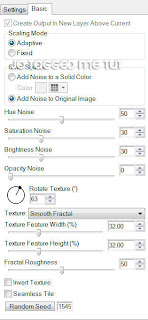
No comments:
Post a Comment